This article will walk you through connecting to eduroam on an Android based device.
You must be connected to the internet to authenticate to eduroam. If you have internet access on your device already you can follow these instructions:
- Open a web browser and access go.osu.edu/eduroam-osu or you may use the Connect to eduroam button available on http://wireless.osu.edu.
- Download the SecureW2 JoinNow application from the Google Play store, select the JoinNow button within the open web browser, and follow the on-screen instructions.
- You will be prompted for your Ohio State username (lastname.#) and password, followed by an additional authentication via BuckeyePass/Duo. The tool will then install a device certificate for authentication, and finish configuring a wireless profile to connect to eduroam.
My device does not have internet access!
If you need internet access you will have to connect your device to the wireless network called WiFi@OSU. This will launch a captive portal window that will walk you through the rest of the connection. The captive portal launches automatically and it could take a moment to open. The window will show two buttons that you may click on.
- Click on Connect to eduroam.
- Download the SecureW2 JoinNow application from the Google Play store, select the JoinNow button within the open web browser, and follow the on-screen instructions.
- You will be prompted for your Ohio State username (lastname.#) and password, followed by an additional authentication via BuckeyePass/Duo. The tool will then install a device certificate for authentication, and finish configuring a wireless profile to connect to eduroam.
eduroam on the Newark Campus
When connecting to eduroam from the Newark Campus the instructions are similar but require an additional step.
You must be connected to the internet to authenticate to eduroam. If you have internet access on your device already you can follow these instructions:
- Open a web browser
- Ohio State faculty, staff and students will access go.osu.edu/eduroam-osu or you may use the Connect to eduroam button available on http://wireless.osu.edu.
- COTC users will access go.osu.edu/eduroam-cotc.
- Download the SecureW2 JoinNow application from the Google Play store, select the JoinNow button within the open web browser, and follow the on-screen instructions.
- You will be prompted for your log on credentials.
- Faculty and staff will need to log in using their Ohio State username (lastname.#) and password.
- Students of COTC will need to log in using the COTC credentials (lastname-#@cotcmail.cotc.edu) and password.
- You will receive an authentication push via BuckeyePass/Duo. Approve the notification and the tool will then install a device certificate for authentication, and finish configuring a wireless profile to connect to eduroam.
My device does not have internet access!
If you need internet access you will have to connect your device to the wireless network called WiFi@OSU. This will launch a captive portal window that will walk you through the rest of the connection. The captive portal launches automatically and it could take a moment to open.
- A captive portal window will open showing you two buttons to select. Select Configure Your Device.
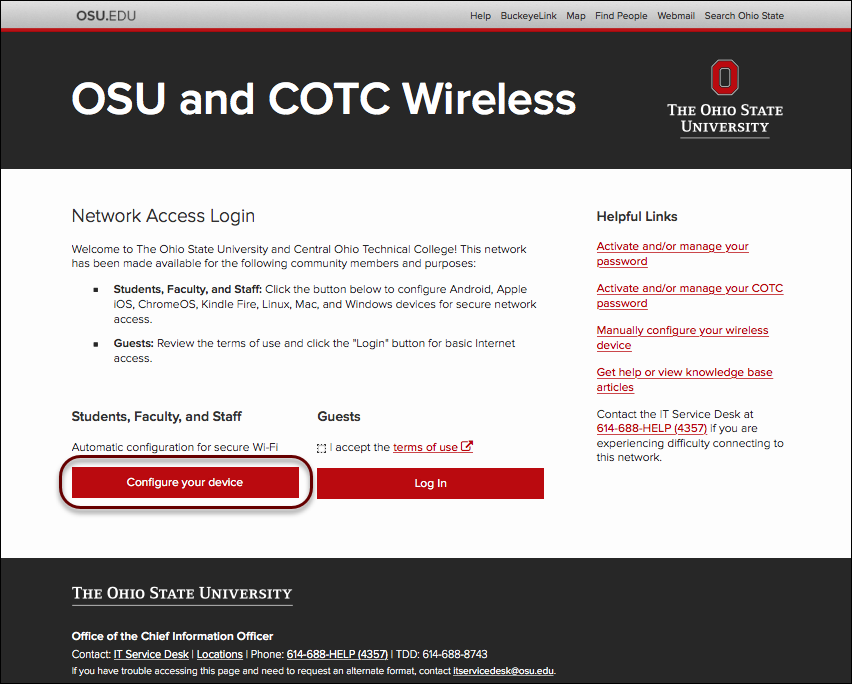
Another screen will open showing two more buttons. Select Connect to eduroam.
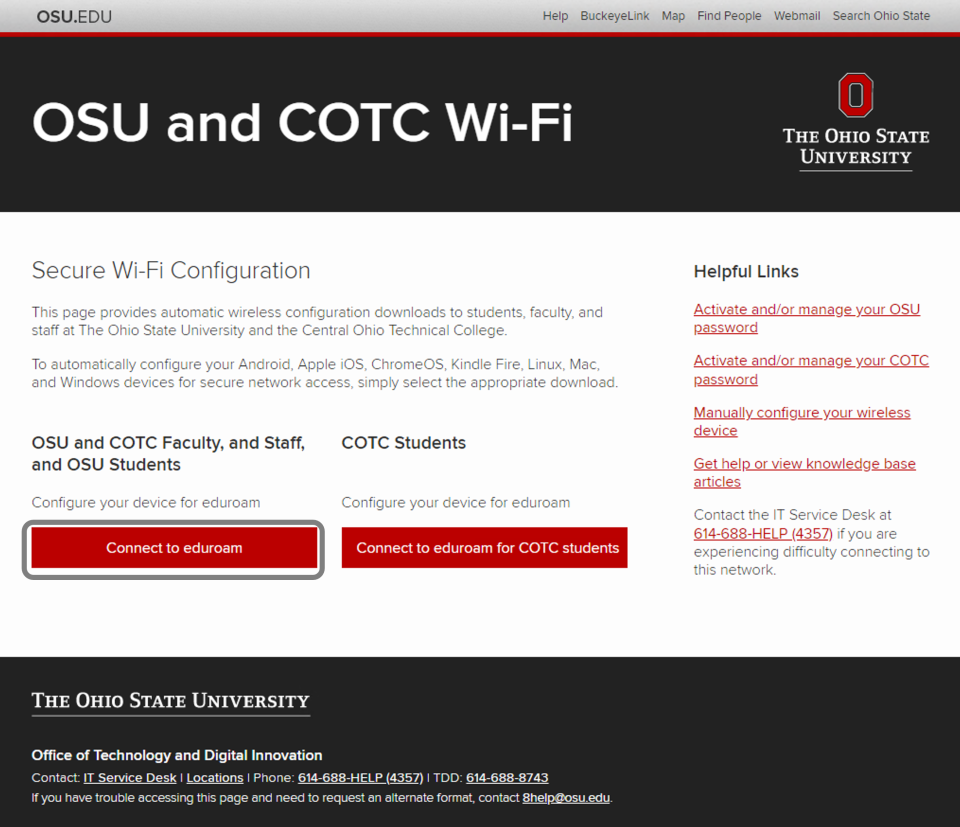
-
Download the SecureW2 JoinNow application from the Google Play store, select the JoinNow button within the open web browser, and follow the on-screen instructions.
-
You will be prompted for your log on credentials.
-
Faculty and Staff will need to log in using their Ohio State username (lastname.#) and password.
-
Students of COTC will need to log in using the COTC credentials (lastname-#@cotcmail.cotc.edu) and password.
-
-
You will receive an authentication push via BuckeyePass/Duo. Approve the notification and the tool will then install a device certificate for authentication, and finish configuring a wireless profile to connect to eduroam.
Last modified: Jul 14, 2023

