Logging into the PureConnect (CIC) is done using your current Ohio State Username and Password.
PureConnect (CIC) Client
Call center agents can log into CIC using their name.#@osu.edu. The login screen should look like the following:
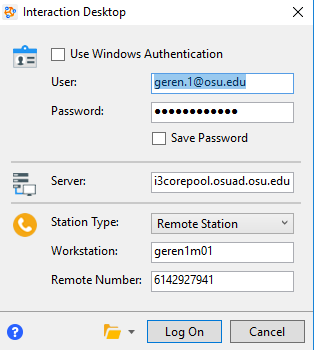
Uncheck the box for Use Windows Authentication, then enter the following:
- User - your full name.#@osu.edu email address
- Password - your normal OSU password, used for eLeave, SIS, University email, my.osu.edu, etc…
- Server - i3corepool.osuad.osu.edu
- Station Type - Remote Station
- Workstation - typically this will be your computer name. If in doubt, use the station name you were previously using in CIC.
- Remote number - The number of the phone you will be receiving calls on. If it is an OSU number, you can use the 5-digit format (i.e. 73455). If it is a non-OSU number, use the full 10 digit number, as shown in the picture above.
Note: when your OSU password expires (every 180 days), the CIC login screen will come up the next time you launch CIC. You will need to enter your new OSU password in the password field.
PureConnect (CIC) Business Manager
When starting the program, you will receive the following logon screen.
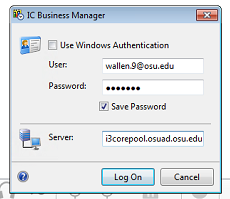
Log into ICBM using your university credentials.
User: name.#@osu.edu
Password: your normal OSU password, used for eLeave, SIS, University email, my.osu.edu, etc…
Server: i3corepool.osuad.osu.edu.
Last modified: Sep 15, 2020

