Before running reports in ICBM, there are two things that must be done.
- You must add entries to your computer's hosts file
- Two network drives must be mapped on your computer.
This can be daunting if you aren't comfortable with computers, so please contact your local IT staff if you need assistance with this.
To map a shared drive on your computer click Start > Computer then click Map Network Drive near the top.
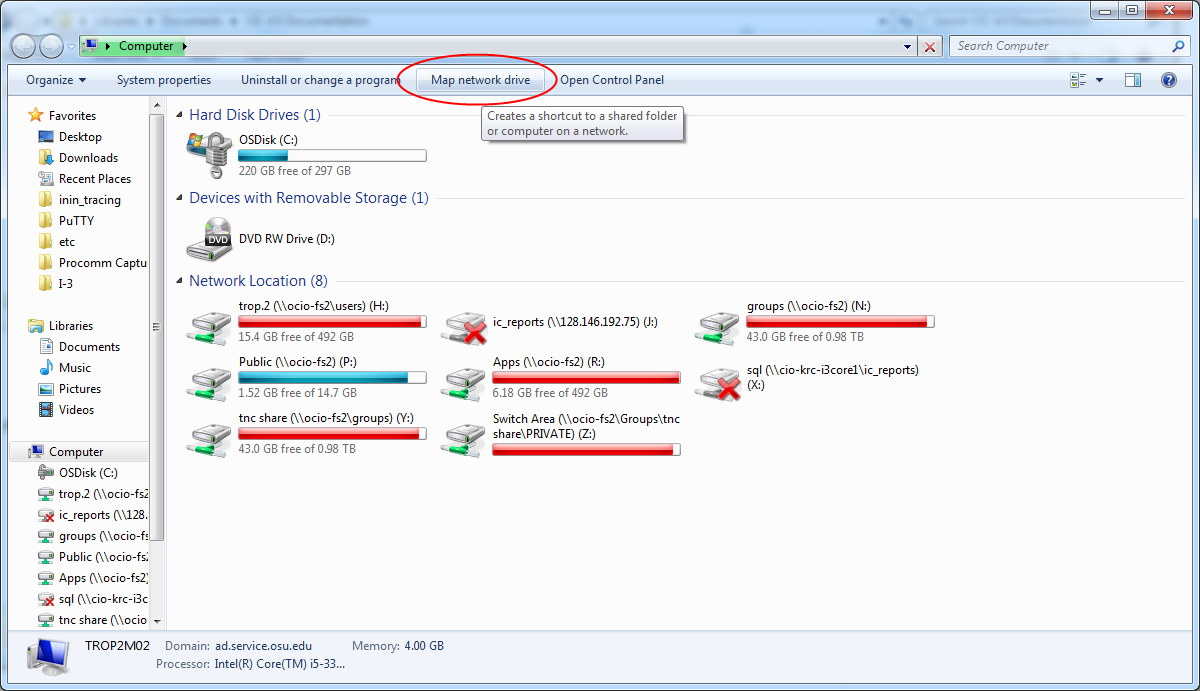
The drive letter can be anything, but the folder must be \\ciccoreprod01.osuad.osu.edu\ic_reports\sql
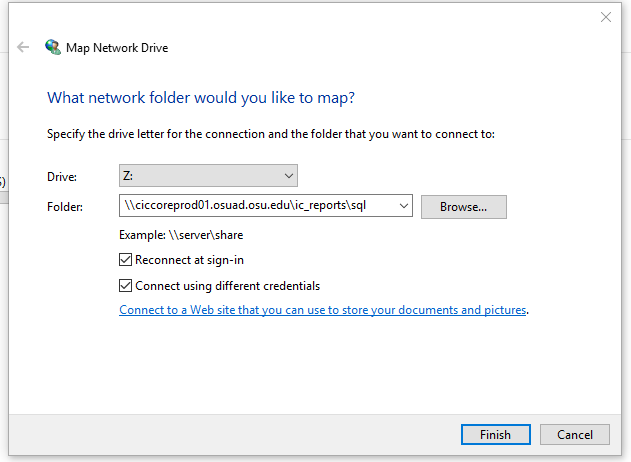
When prompted for login credentials, enter OSUAD\name.# and your OSU password.
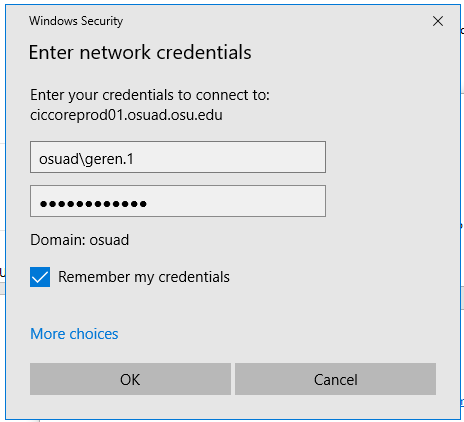
After clicking OK, it should open a list of folders. This list can be closed. This means the mapping is complete.
Installing ICBM
To install the IC Business Manager (ICBM), locate and run the ICBusinessManagerApps installer as shown in the picture below.
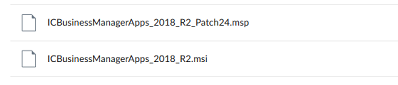
When asked for the features to install, deselect the option for Interaction Fax Cover Page Editor
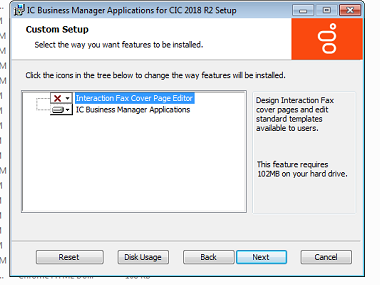
When asked for the IC server name, enter i3corepool.osuad.osu.edu
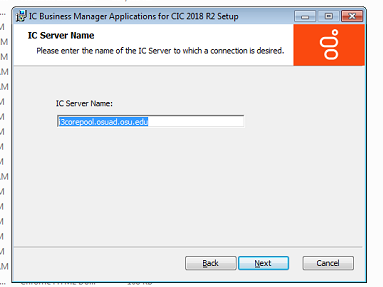
After ICBM is installed, run though the same process for the corresponding patch.
To start ICBM after installation, navigate to Start > All Programs > Interactive Intelligence > IC Business Manager. There should also be a shortcut on the desktop.
Last modified: Jul 14, 2021

