This job aid provides guidance to external candidates for the Offer process, including reviewing & signing the offer letter and providing personal information -Social Security Number (SSN) and Date of Birth (DOB).
Review and Sign Offer Letter
- Navigate to the external career site and click Sign In.
- Sign in with the email address and password used for application.
- Select Candidate Home.
In the My Tasks area, click the Review button next to the Review and Accept Offer Letter task.
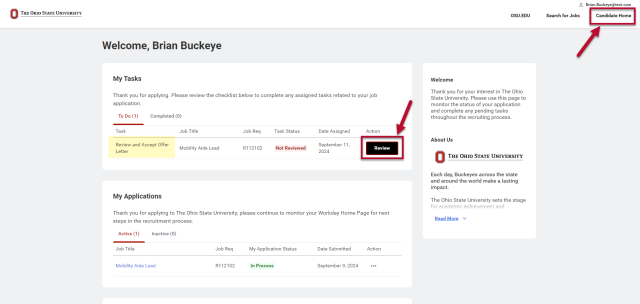
Click the eSign by DocuSign button. You will be moved automatically into DocuSign.
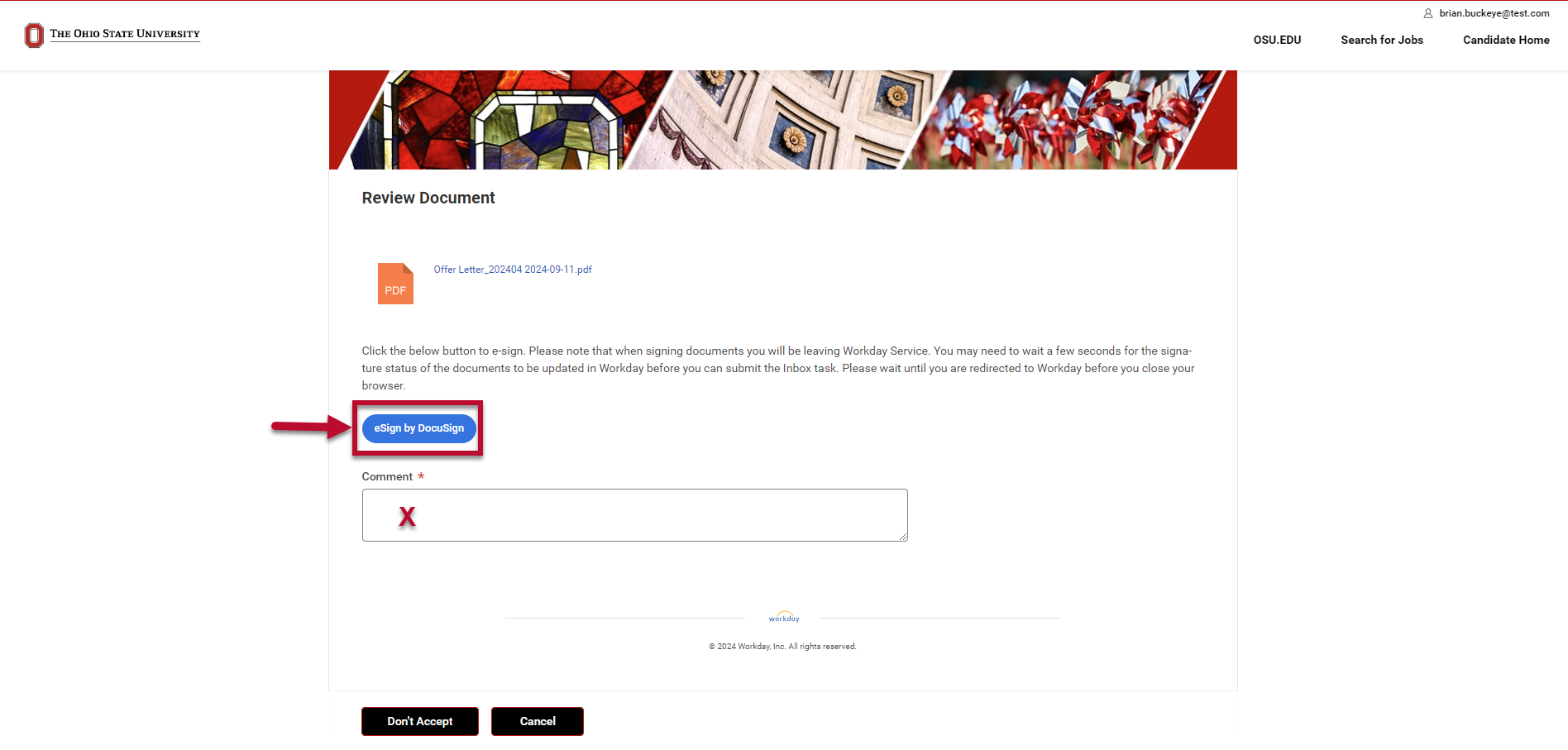
- Read the Electronic Record and Signature Disclosure.
- Check the checkbox to agree to use electronic records and signatures.
Click Continue.
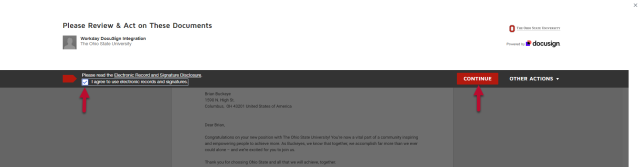
- Type your Full Name and Initials in the Adopt Your Signature popup box.
- Click Adopt and Sign.
Click the X in the top-right corner to close the popup box.
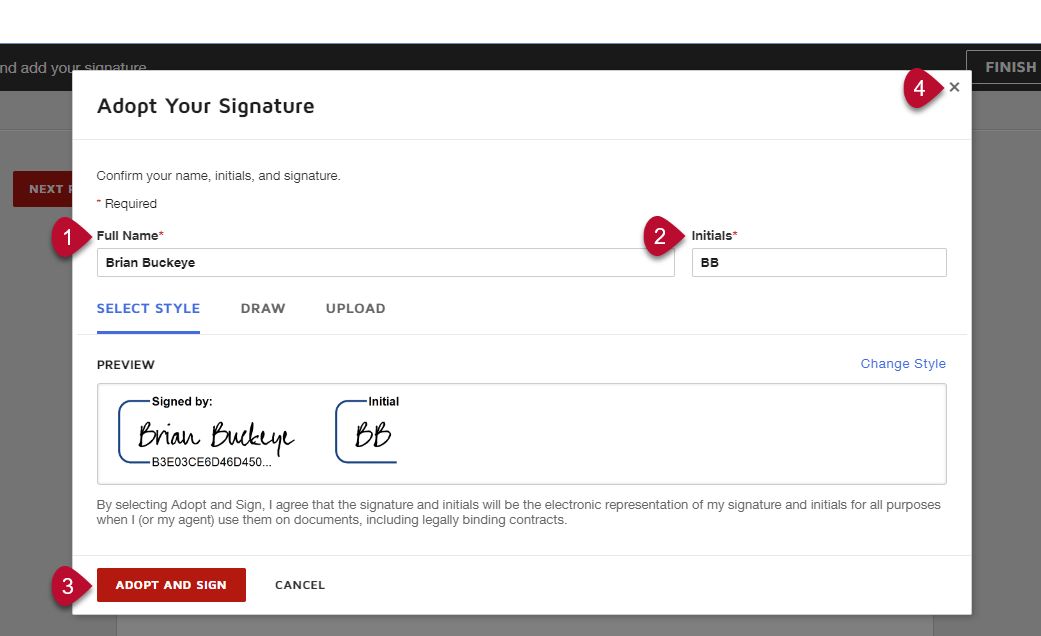
- Complete all initials and signature in DocuSign, then click Finish.
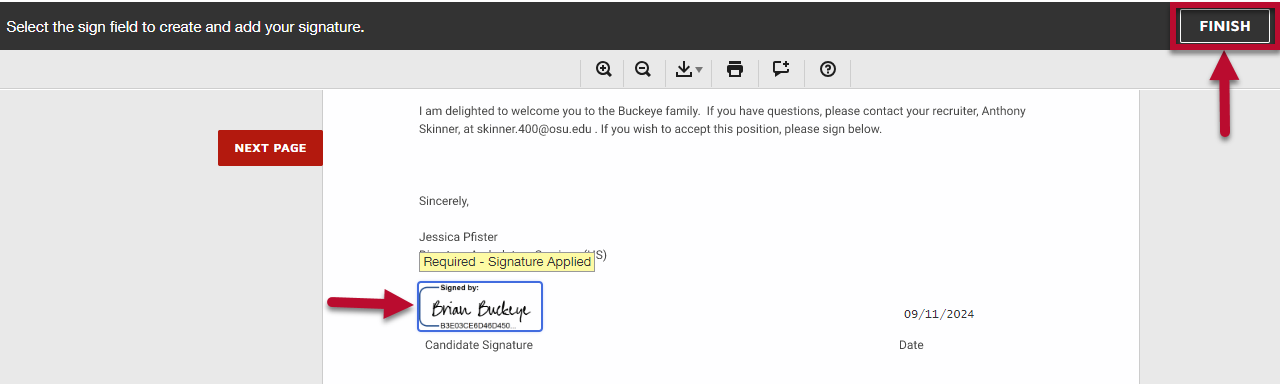
Provide Gov't ID (SSN)
From the Candidate Home Page:
- Locate Provide Gov’t ID (SSN).
Click Start.
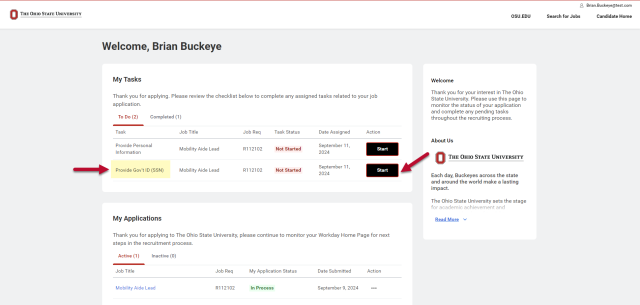
- Click Add.
- Select United States from the Country drop-down menu.
- Select the National ID Type from the National ID Type drop-down menu.
Type the Identification Number.
Click OK.
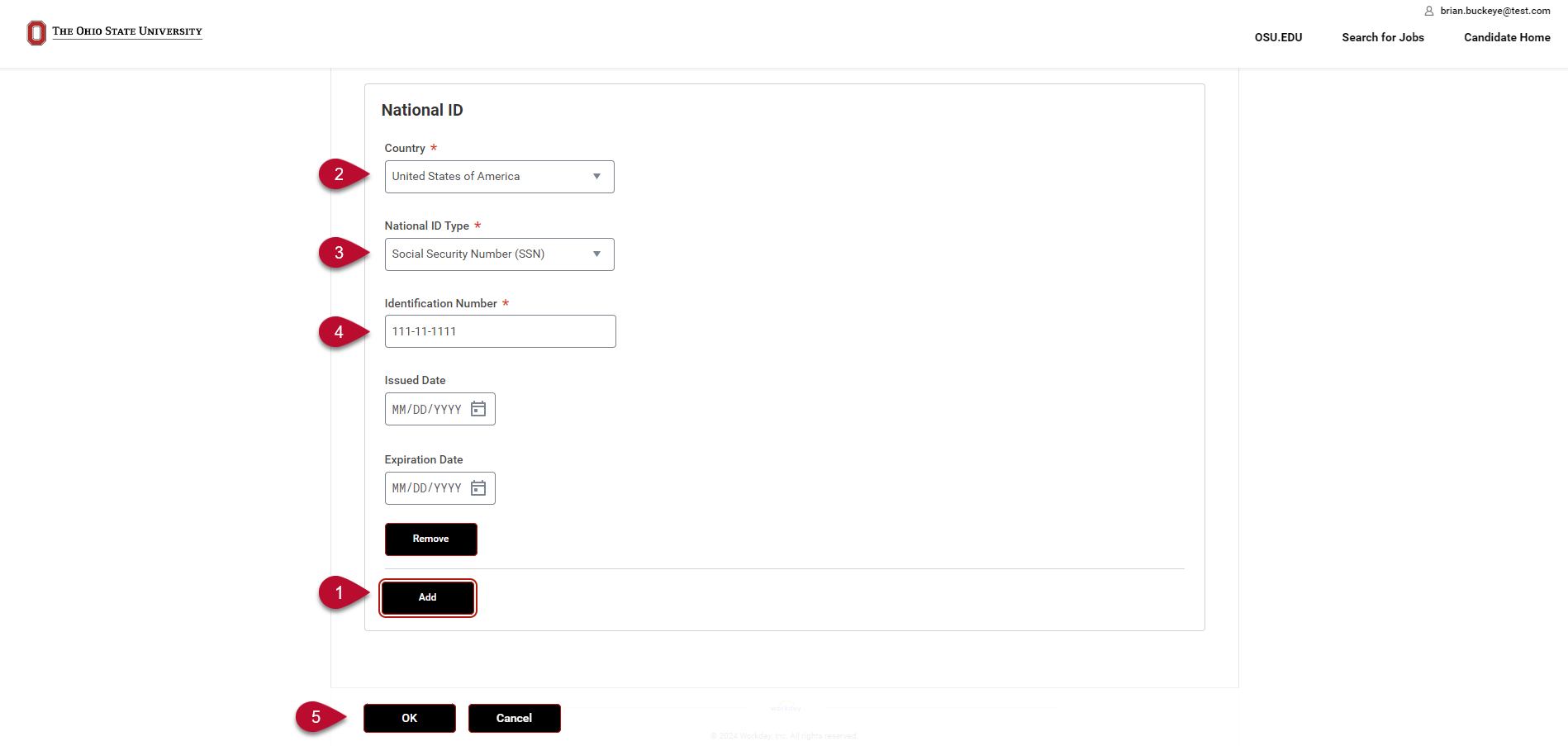
- Click the X in the top-right corner to close the popup box.
Provide Personal Information (DOB)
From the Candidate Home page:
- Locate Provide Personal Information.
Click Start.
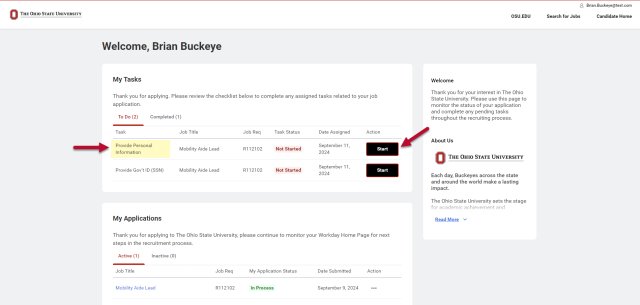
- Type Date of Birth in the MM/DD/YYYY format.
Click Submit.
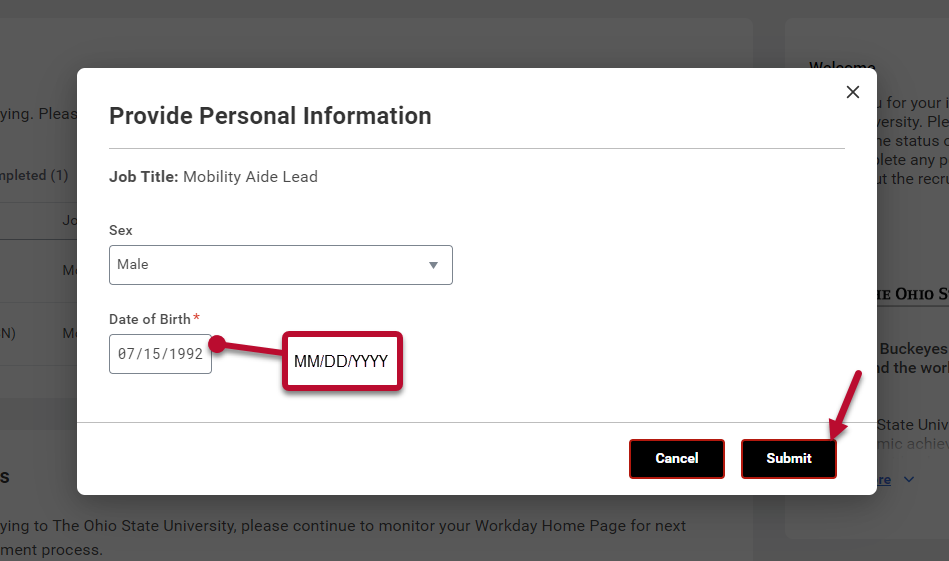
Click the X in the top-right corner to close the popup box.
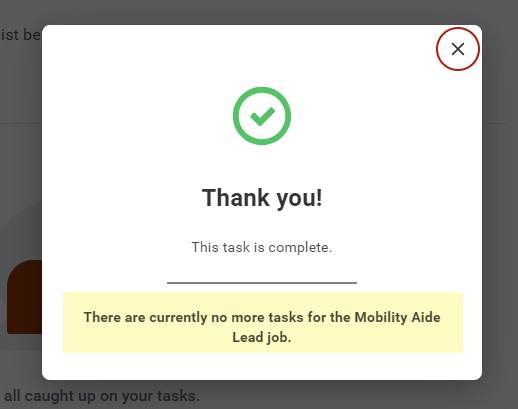
Intended Audience
Talent Acquisition Consultant
Talent Acquisition Coordinator
Talent Acquisition Candidate Specialist
Last modified: Nov 12, 2024

