The preferences window is used to control your environment and set default settings for your system. You may or may not have access to these features depending upon your help desks business processes. Please contact your help desk supervisor for guidance.
You can access the preferences for your Genesys environment by clicking the profile icon in the upper right hand corner and selecting the Preferences button at the bottom.
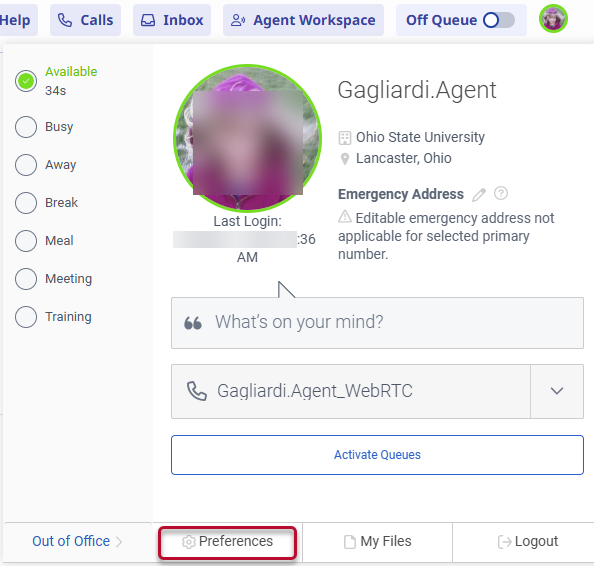
Within the preferences window you will see a number of different settings. Changing something in here without understanding what you are changing could have unintended consequences.
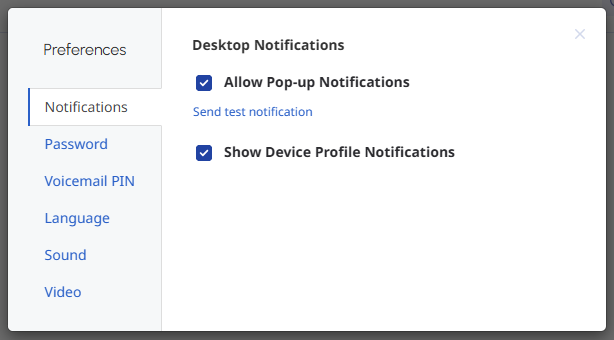
Notifications
This allows the system to send you any necessary pop-up notifications. They will appear in the upper right hand corner of your screen. Check the boxes to turn on notifications. Remove the checks to turn off notifications. Click the blue test link to see a sample notification.

Password
This field should ONLY be used if you are logging into the Genesys system using a Shared Student Account or a local account. If you log into Genesys using your Ohio State Username and password (lastname.#) then you always change your password at my.osu.edu. If you decide to change your password here you will actually be creating a NEW local account which would have unintended consequences for you.
If you are using a Shared Student Account or a local account then you may change the password here, if your business process allows you to. Please reach out to your help desk supervisor if you are uncertain what type of account you are using or if you are even allowed to change the password.
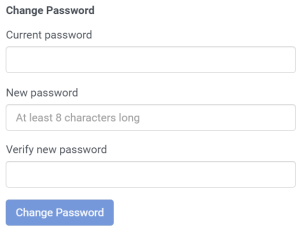
Voicemail PIN
If your service desk has decided to implement the voicemail system within Genesys then you will be able to change the PIN used to access the voicemail. Please reach out to your help desk supervisor if you are uncertain whether you are using the voicemail system.

Language
This setting allows you to change the display language of your environment.
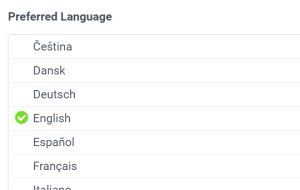
Sound
These settings allow you to control the audio device your Genesys system is using. You can either create an audio profile specific for Genesys or you may just use the default computer settings. Most often the default settings are perfect. You can control the volume levels for different alert types that will come through, change your ringtone and even adjust advanced microphone settings.
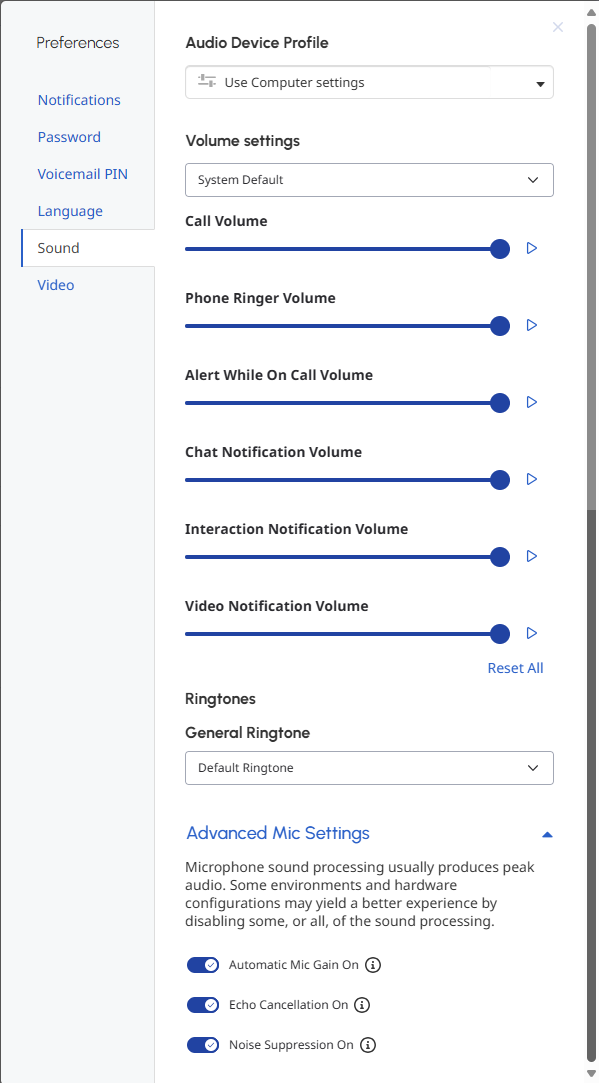
Video
These settings allow you to control how any video behaves in the Genesys environment. This is only used if your service desk uses video features.
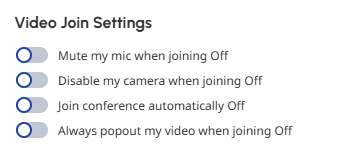
Last modified: Oct 7, 2025

