To make an outbound call in Genesys move to the Conversations panel.
At the top of the conversations panel click the phone icon for Start a New Call. This will open a pop up that you can use to place your call.
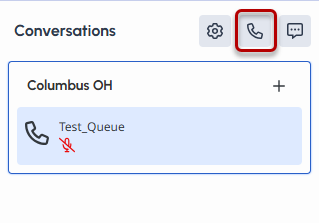
The Make Call panel requires you to enter information for both the queue you are placing the call FROM and the information for your recipient.
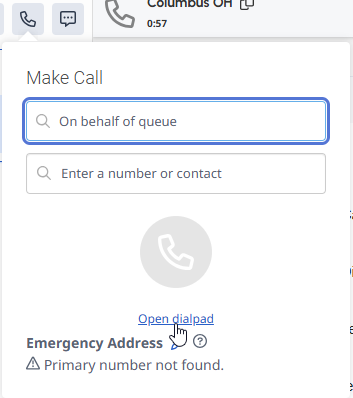
In the On Behalf of Queue field enter the name of the queue that you are calling from.
In the second field enter the name, number or queue name you would like to call. If the information is saved in the Genesys system, then you can choose the recipient from the list. Otherwise hit enter on your keyboard.
If you would prefer to use a dial pad you can click the Open dialpad link below the Call button at any time.
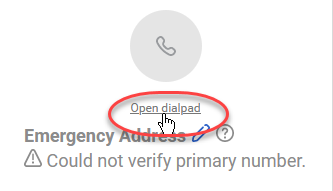
Once you have provided an outgoing queue and a recipient the Call button will turn green, and you can click it to place your call.
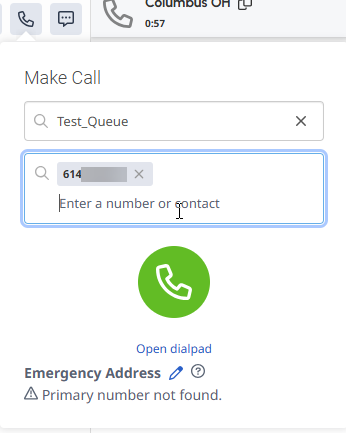
There is still an After Call Work timer on Outgoing calls as well.
Last modified: Oct 7, 2025

