Your profile is created by the system and is based upon your provided log in information. Depending upon your help desk and business processes you may have the ability to modify your profile.
To access your profile click the profile icon in the upper left hand corner and then click directly on the profile picture. This will update the main screen to your profile.
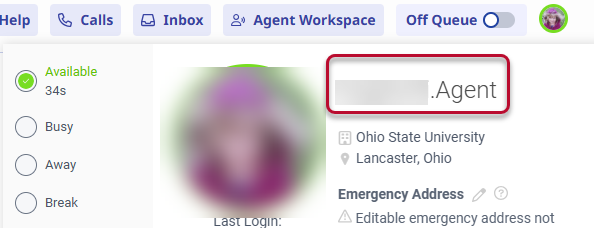
What you can change and modify will vary depending upon your help desk implementation of the software. Included in this job aid are some of the more common features.
Profile Picture
To change your current profile picture, click on the camera icon to open the Pictures window. Choose from the images that have been loaded previously, a default profile icon, or upload a new image to use. To upload a new image, click the New Picture button and upload the image.
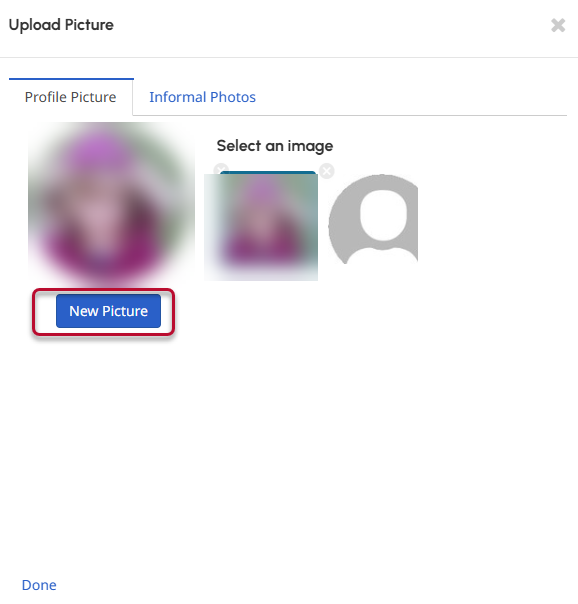
Add Sections
Sections are used to add additional, relevant information about yourself. What you add will be up to you and your business area. To add a new section, click the Add Section button and choose the section you would like to include.
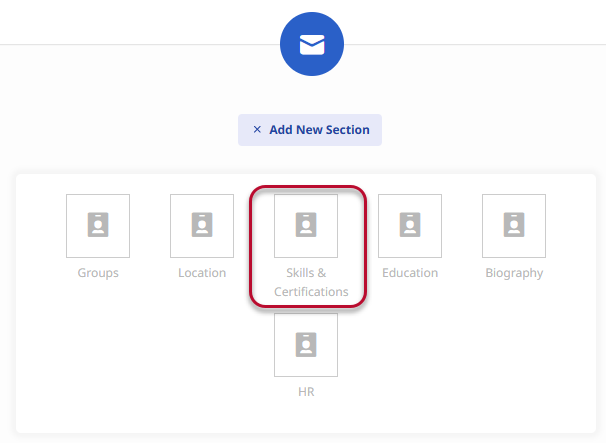
You will then need to populate the section clicking the blue Edit link and adding content.
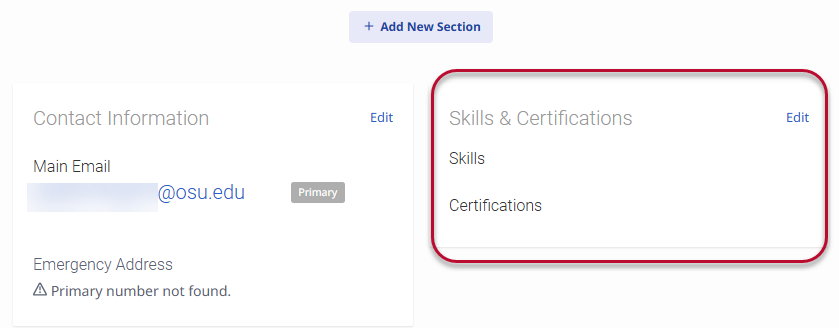
Last modified: Oct 7, 2025

