Groups in Micrososft 365 are the backbone of many components that we use. When a Team is created a Group with the same name is also created. When an owner of the Group/Team leaves the university all accounts they own will be deleted, but for a Group or Team, a message will be sent out to all other members asking them to take over ownership. The message will look similar to this example and come from the email address _OTDI Microsoft 365 Notifications-NoReply.
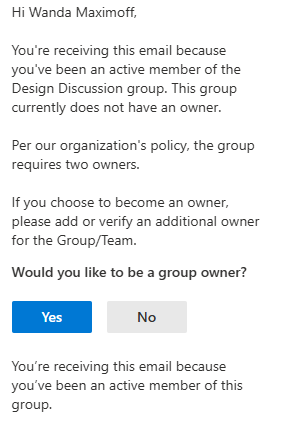
If you would like to become the owner of the group click Yes, and complete the process. If No, click No. If someone does not become an owner eventually the group WILL be deleted.
If at any time in the process you cannot complete the task of becoming the owner, or if the group/team is no longer needed and should be removed, please reach out to the IT Service Desk 24/7 at 614-688-4357 (HELP), Self Service, or servicedesk@osu.edu and submit a ticket.
To see which Microsoft 365 Groups you are part of, you can follow these steps:
Using Outlook on the Web:
- Sign in to Outlook on the web.
- Click on the cog icon (top right) to open settings.
- Select "View all Outlook settings".
- Navigate to "General" > "Distribution groups".
- Here, you will see "Distribution groups I belong to"
Using Outlook for Windows:
- Open Outlook.
- Click on your profile picture or search for your name in the search bar.
- Select your profile and go to the "Membership" tab to see all groups you're a member of.
Using Outlook for Mac:
- Open Outlook for Mac.
- Click on "Tools" in the menu bar.
- Select "Public Folders".
- Navigate to "All Public Folders".
- Look for the "Groups" folder. This will list all the groups you are a member of.
Using Microsoft Teams:
- Open Microsoft Teams.
- Click on "Teams" in the left sidebar.
- Select "Manage teams" to see all teams (which are also Microsoft 365 Groups) you are part of.
Last modified: May 6, 2025

