Duo Mobile is a necessary app for the BuckeyePass authentication utilized at The Ohio State University. The app can be installed on a smart phone or on a tablet. Please remember the installation process will vary from operating system to operating system and device to device. Information on the most common can be found below:
- iOS
- Android
iOS
The iOS operating system is for both iPhones and iPads. Start by visiting your App Store and searching for Duo Mobile.
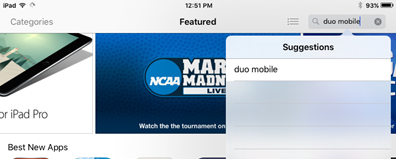
Duo Mobile should be the first option in your search results. Click the Get button to get and install the application.
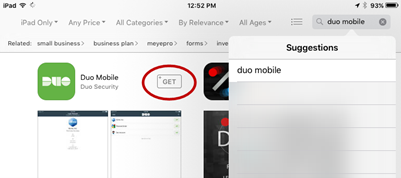
Once the application has been successfully installed you will see an Open button. Click the Open button to open the application and start the setup process. The first screen you will see will inform you that the application would like to send you notifications. Click either yes or no depending on if you want the application to send notifications. It is recommended to turn notifications on to receive DUO Push notifications when authenticating.
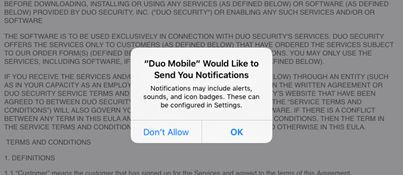
Next you will be asked if Duo Mobile can access your camera. This is important as one method of device registration is scanning a QR Code, so you will want to say OK.
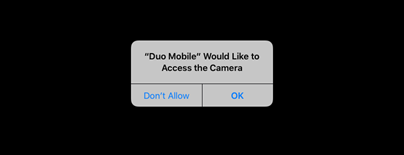
You will then be presented with the License Agreement. Please read through and click the Accept button at the bottom.
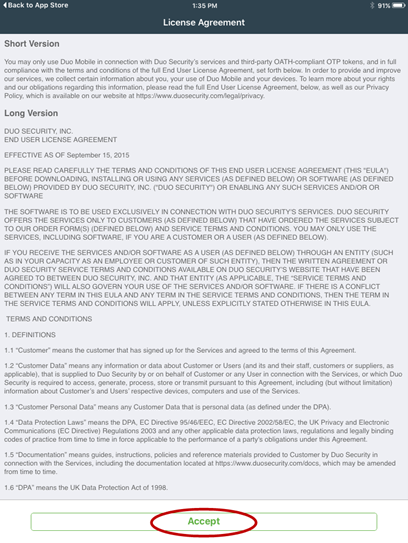
At this point you should be ready to add an account to the device. Please see the article Registering Your Account for details on registering your account.
Android
Installing the Duo Mobile application on your Android device is similar to installing any other application on any Android device. Start by opening your store and searching for the Duo Mobile application.
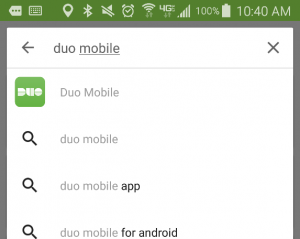
From the search results screen click on the Duo Mobile application to see the details.
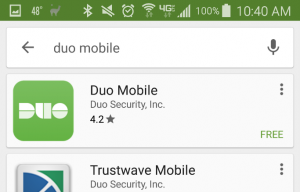
From the details screen click the Install button to start the installation process.
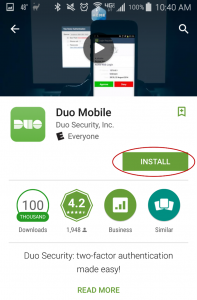
After installation is complete the Install button will become the Open button. Click Open to open the application and complete the installation process.
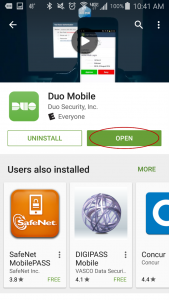
After opening the application, you will be asked if the application can access the camera. This is important as one method of device registration is scanning a QR Code, so you will want to say ACCEPT.

Next you will be presented with the license agreement. Read through the agreement and click the Accept button to complete the installation process.
At this point you should be ready to add an account to the device. Please see the article Registering Your Account for details on registering your account.
Last modified: May 10, 2022

