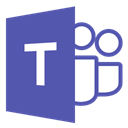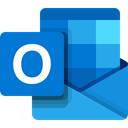The Ohio State University has expanded its services with Microsoft’s Office 365 platform to include OneDrive for Business, a cloud-based solution for storing, syncing and sharing files. OneDrive for Business makes it easy to collaborate with multiple people on files across different web browsers and operating systems, including iOS and Android.
OneDrive for Business is different than OneDrive. A OneDrive account is tied to a personal Microsoft consumer account that is not managed by Ohio State. A OneDrive for Business account is tied to an Ohio State (Office 365) account that is managed by the University.
Before using any Office 365 services please review the information on sharing content, acceptable use, general questions, and other important items to be aware of on this page Microsoft 365 Important Service Usage Information.
File storage relationships between tools
My Stuff
OneDrive for Business
Your private storage location. Everything here is private unless you specifically share it!
Team’s Stuff
MS Teams
Use for team work instead of shared drives and email attachments that can get lost.
Back End Stuff
SharePoint
Additional sites and features. A lot of background work and advanced settings are done here.
Quickstart Guides
Using
OneDrive for Business
Some benefits of OneDrive for Business include:
- Real-time collaboration editing documents using the online Office Web Apps or Office client apps
- Sharing files with others and managing who can edit documents
- Accessing the same files via a phone, tablet or computer
A full description of OneDrive for Business can be seen here.
Best Practices
- Keep folder and file names short by using abbreviations. Example: Use "01012015MgrMtg" instead of "January 01 2015 Managers Meeting".
- Do not use spaces in the names of files or folders. Example: Use "01012015MgrMtg" instead of "01012015 Mgr Mtg".
- Review sharing/permissions at the beginning of each semester.
Job Aids
Video Demos
Templates
Training
Live Online Training Opportunities at The Ohio State University
OneDrive Video How To's - short videos to introduce you to OneDrive for Business features, capabilities and how to achieve common tasks
OneDrive for Business - Learning Center
Learn more about OneDrive for Business through the Microsoft Learning Center here!
Frequently Asked Questions
Troubleshooting and Known Issues
Invalid file names and file types
Limits
Restrictions and limitations when you sync files and folders
Shared Library naming
Help
If you have any trouble accessing or using Microsoft OneDrive for Business, please contact the IT Service Desk 24/7 at 614-688-4357 (HELP), Self Service, or servicedesk@osu.edu.
Security
Ohio State Institutional Data Policy
- Office 365 is for academic and personal use only.
- Students may not place sensitive data in any Office 365 online product, including OneDrive.
- Ohio State employees must be aware of what type of data that is being placed into OneDrive.
- For more information about Institutional Data, visit https://ocio.osu.edu/policy/policies/idp.
Ohio State Computing Policy
Access to Ohio State computing and internet resources must be used in a responsible manner. A link to the Ohio State Policy on Responsible Use of University Computing Resources can be found at my.osu.edu.