There will be times you want to remove a device from your BuckeyePass account, or maybe modify different settings on your account. The process consists of authenticating on the BuckeyePass site and going to the Device Mangement site.
Start by visiting the BuckeyePass site located at http://buckeyepass.osu.edu and click on "Register and Manage Devices". You will be prompted to log in using your lastname.# and current password. If you are having trouble with your password you may reset it at http://my.osu.edu or contact the IT Service Desk 24/7 at 614-688-4357 (HELP), Self Service, or servicedesk@osu.edu. If you have not registered for your account previously, please see Registering Your Account.
You will then need to authenticate using BuckeyePass to prove your identity. You may use whatever authentication method you prefer. Please see Authenticating.
Within My Settings & Devices you can see the different devices you have attached to your BuckeyePass account and how to do the following:
Change Device Name
Your registered device will be displayed on the device management site and have an Edit button next to each of them.
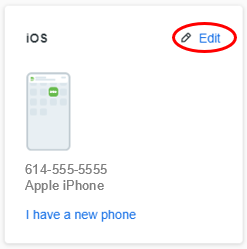
Click Edit and then Rename.
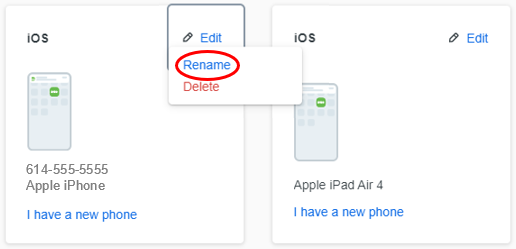
Enter a new device name and click Rename.
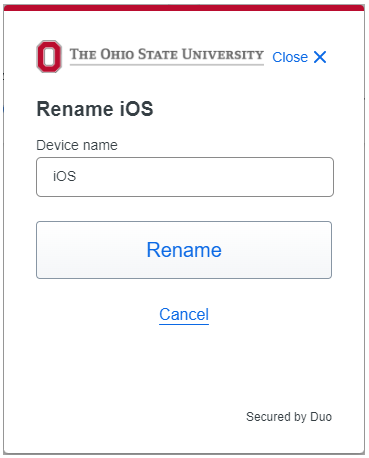
Delete a Device
Your registered device will be displayed on the device management site and have an Edit button next to each of them.
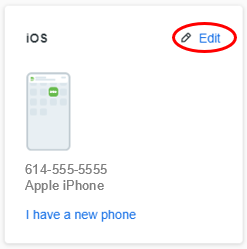
Click the Delete button.
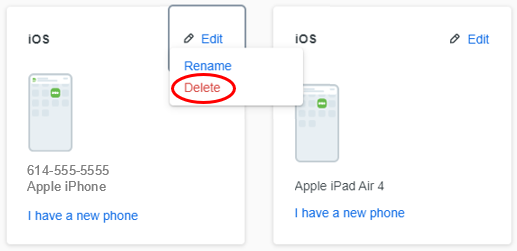
Then confirm by clicking the Delete button with the device name.
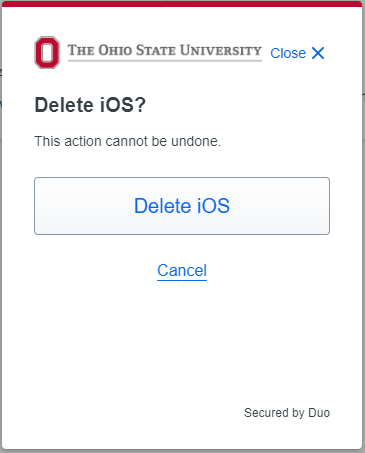
Add a Device
To add a device please see the Adding a Device job aid.
Last modified: Sep 19, 2022

